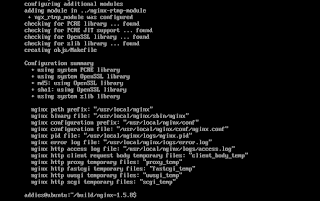Previously I have explained on how to publish your streaming by using ffmpeg readmore.
Now, I would like to explain on how to publish your streaming with Open Broadcaster Software (OBS)
OBS is one of the best free and open source software for video and live streaming. You can share any videos, games, images, etc with OBS. It is cross platform and it can be run in Linux, Windows and Mac. Before we start, you need to setup your nginx rtmp server as following my previous guidance on how to build nginx rtmp module and how to setup live streaming with nginx rtmp module.
Assumption that you have installed NGINX RTMP server. In my case, I have installed my NGINX RTMP server in virtual machine with Ubuntu-14.04.5-server-amd64 (just for my own experiment) and run it from terminal with command sudo /usr/local/nginx/sbin/nginx .
Next, download the OBS and installed it on your local computer. Here is an graphical user interface of open broadcaster software.
Pic 1. OBS Graphical User Interface
Pic 2. Add Video Capture Device
Then click Settings and add the url stream. In my case, URL is rtmp://192.168.135.128:1935/myapp and Stream key is mystream , then click OK
Pic 2. add URL and Strem key
Once the settings is finished then click Start Streaming. To check your streaming, please open your vlc player and input the stream url then play.
Pic 3. Input URL stream in VLC player
Finally, you will get your streaming that play by vlc player. OBS as an input via webcam and stream through NGINX RTMP and VLC as an output to display the result.
Pic 4. Result OBS as an Input and VLC as an Output
Note:
You can use any kind of input through OBS for example VLC as an input, Image, Animation, Mic, etc and stream through NGINX RTMP.
That's it and hope you enjoy it
Other Topics:
How to build NGINX RTMP module, Setup Live Streaming with NGINX RTMP module, Publishing Stream with Open Broadcaster Software (OBS), Create Adaptive Streaming with NGINX RTMP, Implementing Filtergraph in Streaming with NGINX RTMP, How to Implement Running Text in Streaming with NGINX RTMP, How to build OpenSceneGraph with Code::Blocks, How to build OpenSceneGraph with Visual Studio 2010, Building Geometry Model, How to run OpenSceneGraph with Netbean IDE 8.2 C++, Rendering Basic Shapes, Using OSG Node to Load 3D Object Model, Rendering 3D Simulator with OpenSceneGraph, How to compile wxWidgets with Visual Studio 2010